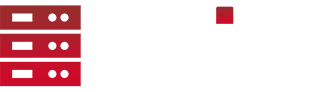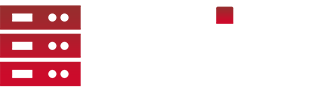[Tutorial] Status Bar 5.x / 4.x
Getestet:
Altis Life 5.0 / 4.4
Tanoa Life 5.0 / 4.4
Schwierigkeit: Copy + Paste
!!! WICHTIG !!!
Dieser Script stammt nicht von mir!
!!! WICHTIG !!!
1.)
Wir erstellen einen scripts Ordner im mission/core Verzeichnis.
2.)
Nun erstellen wir die Datei fn_statusBar.sqf mit folgendem Inhalt:
waitUntil {!(isNull (findDisplay 46))};
disableSerialization;
/*
File: fn_statusBar.sqf
Author: Some French Guy named Osef I presume, given the variable on the status bar
Edited by: midgetgrimm verfügbar gestellt von Alpadopo
Description: Puts a small bar in the bottom right of screen to display in-game information
*/
4 cutRsc ["osefStatusBar","PLAIN"];
[] spawn {
sleep 5;
_counter = 180;
_timeSinceLastUpdate = 0;
while {true} do
{
sleep 1;
_counter = _counter - 1;
((uiNamespace getVariable "osefStatusBar")displayCtrl 1000)ctrlSetText format[" FPS: %1 | Police: %2 | Civilians: %3 | EMS: %4 | CASH: %5 | BANK: %6 | GRIDREF: %7 ", round diag_fps, west countSide playableUnits, civilian countSide playableUnits, independent countSide playableUnits,[life_cash] call life_fnc_numberText,[life_atmbank] call life_fnc_numberText,mapGridPosition player, _counter];
};
};3.)
Diese Datei fügen wir nun in den scripts Ordner ein.
4.)
Jetzt erstellen wir im mission/dialog Verzeichnis die Datei statusBar.hpp mit folgendem Inhalt:
#define ST_RIGHT 0x01
class osefStatusBar {
idd = -1;
onLoad = "uiNamespace setVariable ['osefStatusBar', _this select 0]";
onUnload = "uiNamespace setVariable ['osefStatusBar', objNull]";
onDestroy = "uiNamespace setVariable ['osefStatusBar', objNull]";
fadein = 0;
fadeout = 0;
duration = 10e10;
movingEnable = 0;
controlsBackground[] = {};
objects[] = {};
class controls {
class statusBarText {
idc = 1000;
x = safezoneX + safezoneW - 1;
y = safezoneY + safezoneH - 0.08;
w = 1;
h = 0.03;
shadow = 1;
colorBackground[] = { 1, 0.3, 0, 0.0 }; // uncomment and increase 4th number to have a background
font = "PuristaSemibold";
size = 0.035;
type = 13;
style = 1;
text="Loading server info...";
class Attributes {
align="right";
color = "#FFFFF";
};
};
};
};5.)
Wir fügen nun [] execVM "core\scripts\fn_statusBar.sqf"; in die init.sqf im Mission Hauptverzeichnis ein.
6.)
Nun fügen wir noch #include "dialog\statusBar.hpp" in der description.ext unter class RscTitles ein.
------------------------------------------------------------------------------------------------
Du hast erfolgreich eine Status Bar / Infoleiste hinzugefügt.
Vorschau: (Kann so aussehen, kommt drauf an wie man es einstellt.) ![]()